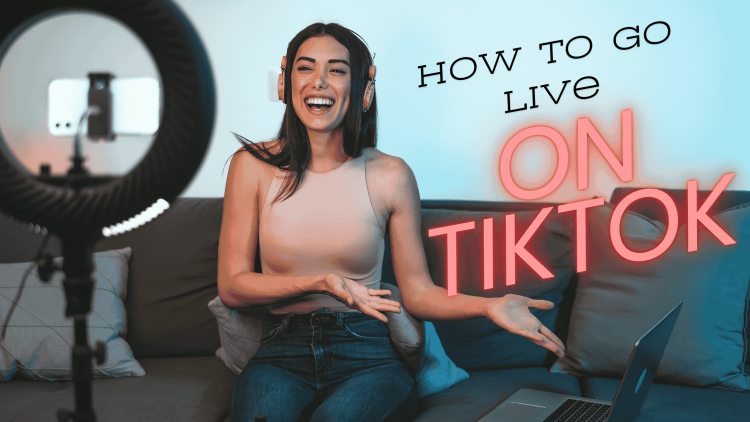Going live on TikTok is a powerful way to engage with your audience in real time, offering an unfiltered glimpse into your personality and creative process.
It transforms your content from pre-recorded videos to spontaneous, interactive experiences, allowing for immediate feedback and deeper connections with your viewers. This live format can amplify your reach, enhance your authenticity, and create memorable moments that resonate long after the broadcast ends.
This introduction will guide you through some of my personal experiences with getting started on TikTok Live and lessons I learned along the way, including which ways you can stream most effectively on TikTok.
What is TikTok Live?
A TikTok Live is quite simply, a live stream on the TikTok platform. Users that are at least 18 years old and have amassed at least 1,000 TikTok followers are able to stream live to their communities, which helps foster engagement between the streamer and his/her audience, helps both sides engage in various TikTok trends and challenges, and allows the streamer to produce content that is of a longer duration than posting allows for.
Ways to go live on TikTok
For the vast majority of people, a phone is how you access TikTok and thus, the go to device for most to go live. You can try a variety of different methods for going live, but at the end of the day, going live on TikTok using your phone is simple, and will be the preferred choice for most content creators.
Going live can be simple. It’s best to not overcomplicate things.
Compared to your other options(discussed below), going live with your phone is extremely easy.
All you need to do to go live on TikTok using your phone is tap the ‘create’ button and then swipe to select ‘LIVE’. After that, choose an image and title for your stream, make sure your settings, including gifts and moderators, are up to date, and then you’re ready to go!
Then click ‘go live’ and you can get started.
The flexibility of being on your phone is also a huge plus,, as you can do a live stream while on the go and don’t have to be stationary in one place. This could be useful if you, for example, are livestreaming on a walk, or with sort of a live vlog style of content.
From your PC
While a lot of people will go live on TikTok from their phone, there are plenty who will instead stream straight from their PC. If you are unfamiliar with live streaming, plenty of people go live from their PC’s to stream, some people like to stream video games, while other go live just to talk to communities face to face.
We will eventually have a full guide on the aspect of streaming from your PC, but we’ll cover the basics for you here.
Why stream from a PC?
At its core, the best reason to stream from a PC rather than a phone is that the creator has more control over the content of the stream. They can host interviews, gaming streams, and much more dynamic content. However, there can definitely be complications with going live from your PC. As your live streaming set up gets more complicated, the potential for technical issues or mistakes goes up.
For example, let’s take a look at a gaming stream. Unless you’re playing mobile games, gaming content is just better suited for streaming from a computer. It is extremely challenging to get the style and type of experience that you’re looking for from your phone. In this case, the trade of gaining complexity for more control over your stream makes total sense.
Ok, so gaming creators should stream from their PC’s. But how does that work? TikTok Live Studio has entered the chat.
TikTok Live Studio
There are several ways that you can go live on TikTok from your PC, but the most notable is TikTok Live Studio.
The software was specifically developed by TikTok for the purpose of going live from your PC. It lets you stream games on TikTok, connect with the community, receive gifts, and subscriptions, and easily create high-quality content for your viewers to enjoy.
First of all, you’ll need to have a working camera or webcam and microphone to use TikTok Live Studio. Just like streaming with your phone, you will also need to have 1,000 followers on TikTok and have all your applications updated to the latest software.
To get started, download and install, TikTok Live Studio. Then move onto your stream set setup, where you can configure the look and feel of your stream as well as your camera, microphone, alerts and anything else that you want to add to your production.
Using OBS with TikTok Live Studio
You can also use Open Broadcaster Software, or OBS with TikTok Live Studio to go live, but this isn’t something that we can confidently recommend to most people.
One option for the more advanced user is to use OBS’s built in virtual camera tool to “connect” your video within OBS to TikTok Live Studio. You also have to route audio from OBS to TikTok Live Studio, this can be done with external hardware, or software like Voice Meter Banana. This combination can be very effective, but they add significant complexity to your setup.
You’re other option, is a something a little more unique…
We’ll talk more about them below, but you’ll need to generate a TikTok stream key for this. Unlike most live streaming platforms, TikTok doesn’t make getting a stream key easy.
To start, hit the plus sign at the bottom of your TikTok account and hit LIVE. Choose your title and any stream effects, then the the ‘PC or console’ button underneath the ‘Go Live’ button.
Next, connect OBS and TikTok by setting up a custom streaming server, then entering your stream key and setting up your scenes and sources in OBS before clicking the Start Streaming button.
Getting a TikTok stream key is not the easiest, however, it is doable. You can click on the video below to get a step-by-step tutorial on how this works, but in short, you can use APIs and Streamlabs OBS in order to access the TikTok stream key.
As of September 2024, this “hack” is still working, but in general, we don’t suggest trying it. It’s overly complicated, and its always safer to follow the rules of a platform.
Multistreaming
Multistreaming is when you broadcast live video content to more than one destination simultaneously. For example, sometimes when I stream my podcast I have destinations on Twitter, YouTube, and Twitch.
You can also multistream your TikTok Live to multiple destinations. Multi streaming is gaining popularity, but a surprising amount of people don’t take advantage of it. TikTok has become the premiere secondary destination for creators who stream on multiple platforms.
Here are some tools and plugins you can use to make multistreaming easier:
Can you go live on TikTok without 1,000 followers?
With most pieces of technology that have rules, there are people who will look to skirt around the requirements and try to access loopholes, if they exist. TikTok Live is no different, and there are people that have tried to go live without having the required 1,000 followers.
There is technically a way to go around this requirement, and it involves going to TikTok Support and reporting that you are having an issue going live when you were able to before.
You report a problem from your TikTok app, click on ‘I can’t start a LIVE’, and say that your problem is not resolved when asked for feedback. Some people have reported this hack to work, but the majority of people have not been able to go live without 1,000 followers by using this workaround.
We can’t confidently recommend this option. I know it can be tempting to try, but we suggest working on your content strategy to grow your followers instead of attempting relatively sketchy workaround.
Joining someone else’s TikTok Live
In addition to going live on TikTok by yourself, you can also join someone else’s TikTok Live, and it’s simple to do.
To join someone else’s Live, you just need to scroll through the available Lives, while you can also use the search bar to find someone’s Live quickly if you know whose that you want to join. Once you find the person whose Live you want to join, click on the Multi-Guest Request icon and if you’re accepted, you join that person’s Live!
Just like every other scenario on TikTok Live, you do need to have a minimum of 1,000 TikTok followers to be able to join someone else’s Live.
Joining someone else’s live, or having someone else join yours is a great way to grow through collaboration, and we heavily suggest giving it a try.
Why can’t I go live on TikTok
You might not be able to go live on TikTok at this time, but that’s okay!
Some of the reasons that you are not able to go live on TikTok are that you don’t meet the requirements:
- 16 years of age at least
- At least 1,000 TikTok followers
- Good standing with TikTok
Less likely, but still possible, that that you account is bugged somehow. Sometimes, the TikTok Live icon simply does not show up on the app for whatever reason, and if that happens, just close the TikTok app and restart it, and that should fix the problem.
Lastly, you could be banned for your content, or for falsely reporting your age, or other things found in the TikTok Terms of Service.
What are the benefits of going live on TikTok?
Chief among the benefits of going live on TikTok is interaction. When you make a post on TikTok, your followers are going to see it, sure, and you can interact with them through commenting back and forth, but going live offers your community interaction options that you just won’t find except on a live stream.
Interaction with your community is a growth hack for any platform, especially one as community-focused as TikTok. You interacting with your community on live streams allows them to go to talk with you in real time, which breeds plenty of good will from them to you. We’ll touch more on this in a later article, but going live on TikTok is awesome, and we can’t recommend getting started enough!